To modify content in a certain content item, open the Content Editor and select the appropriate item in the content tree. The content of the selected item will appear in the Data section of the Content Editor (see the screenshot below).
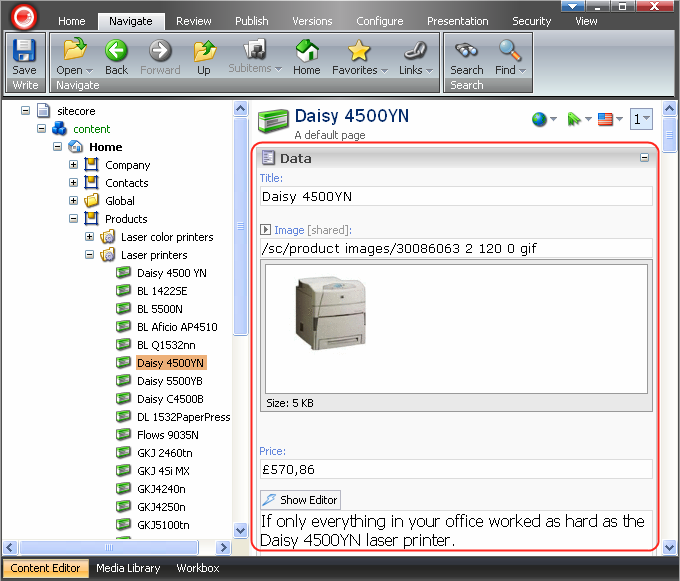
Initially, the Rich Text Editor is not displayed. To display the Rich Text Editor and be able to modify content, select the “Show Editor” button available when hovering over the Text field or simply double-click inside the Text field (see the screenshot below).
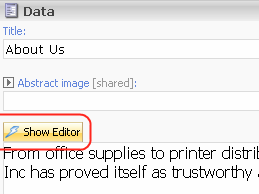
When clicked, the “Show Editor” button will open the Rich Text Editor in a new window. You can now modify the content (see the screenshot below).
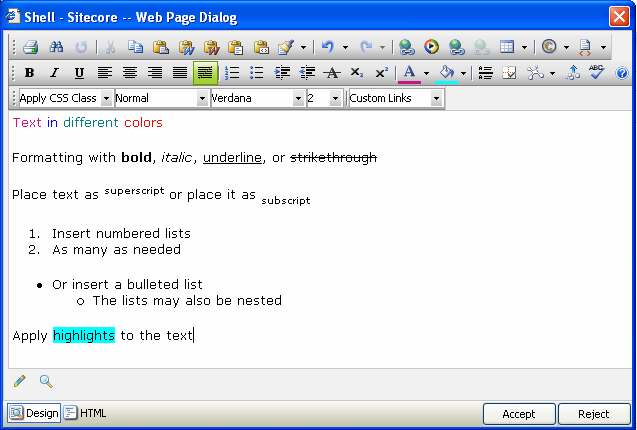
By selecting the Accept button in the right-hand bottom corner of the Rich Text Editor dialog, you accept the modifications to the text and close the Rich Text Editor window. The changes to the content will immediately be visible in the Text field of the Content Editor (see the screenshot below).
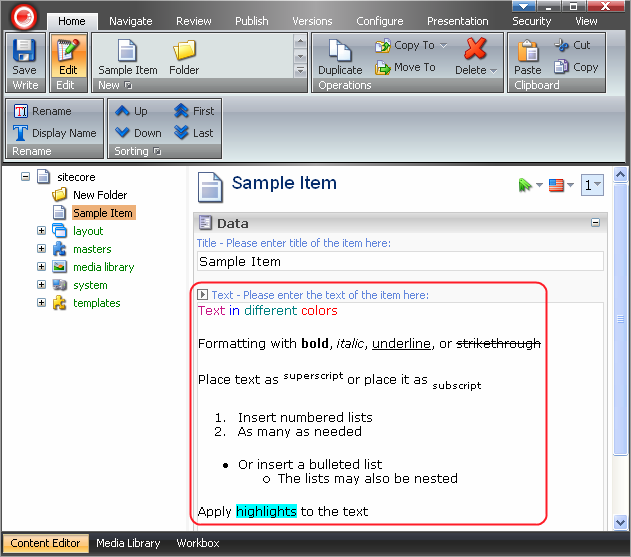
The Rich Text Editor supports a variety of text formatting options, such as bold, italics, text color, highlighting, superscript, and subscript. The Rich text Editor provides a range of powerful features besides formatting, such as table management, undo and redo options, direct HTML editing, and many more.
Click here to learn more about the Rich Text Editor.